All changes to local styles are automatically saved.

Documentation
Help

Template styling
Learn here how to customise the design of your emails and share styles across multiple templates.
How to change your template styles
In the template editor, click on the Styles tab to access all the available styling options and make all your desired changes.
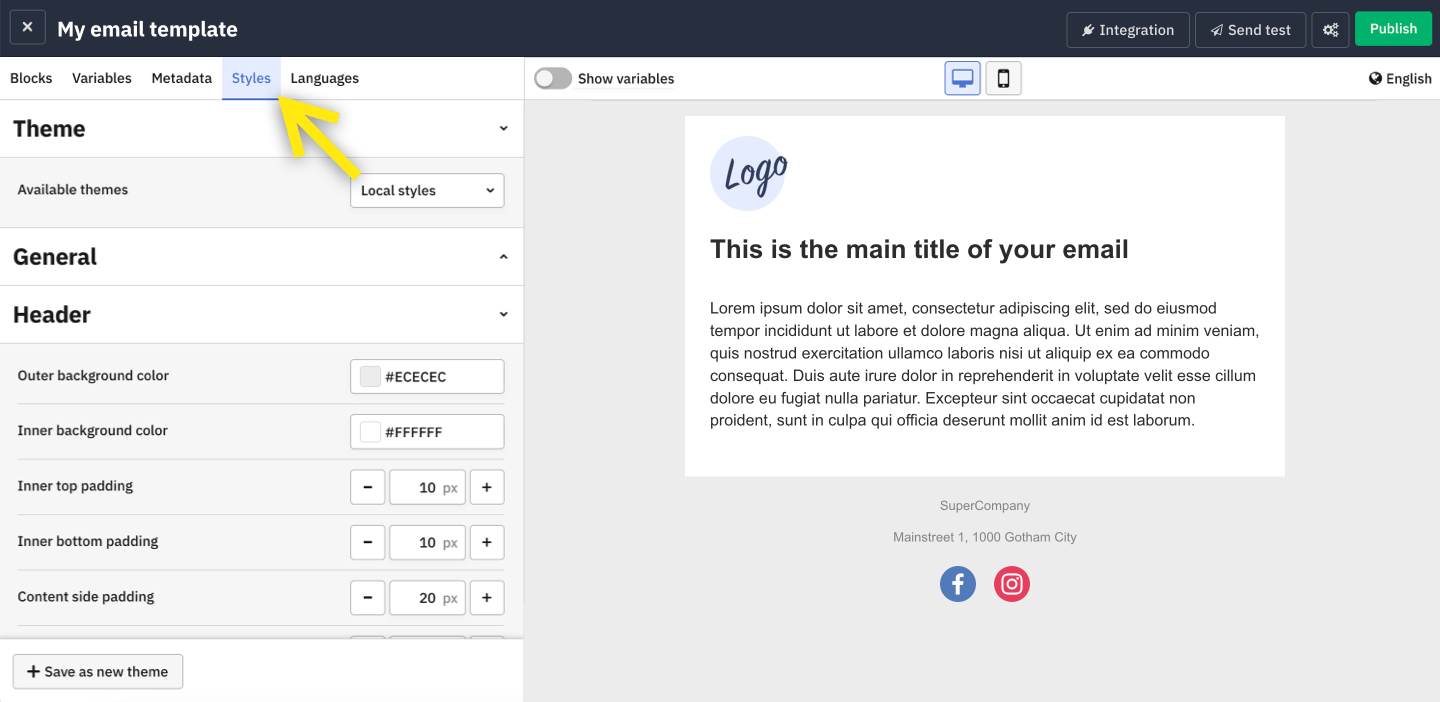
Difference between local styles and themes
What are local styles?
Local styles are unique to the email template you are viewing in the editor. The changes you make to your local styles don't affect other templates. There is only one set of local styles per email template.
What is a theme?
A theme is a set of styles that you can reuse in multiple templates. Using a theme allows you to keep design consistent across all your templates. It also saves you time when creating new emails in a project.
Switching between local styles and themes
You can switch between local styles and themes any time within a template under the Theme section of the Styles tab in the editor.
Using themes to style templates
How to assign an existing theme
If you already have a theme, it will appear in the Available themes list. Select your theme and its styles will be applied to your email preview.

Create a new theme from your local styles
If you have no theme yet, you can create one based on your local styles. Click on Save as new theme in the bottom bar and enter a name for your theme. Your newly created theme will then be available for all templates within the same project.
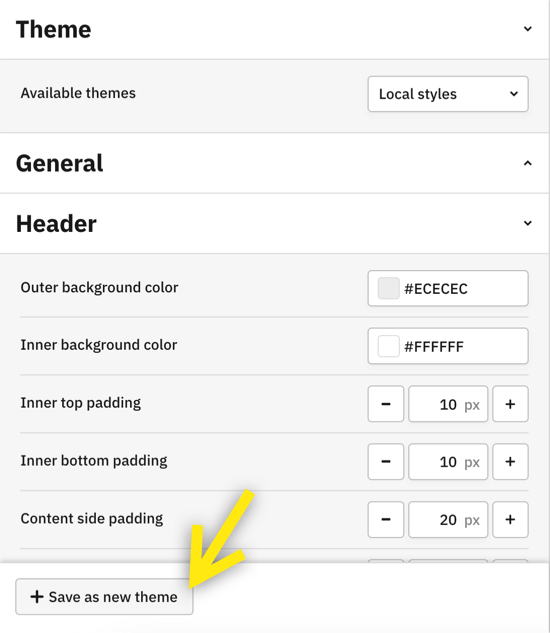
Update an existing theme
Using themes is a practical way to make sure your styles stay the same across multiple email templates.
After changing styles of a theme, click on the Save button in the bottom bar to make these changes available in all the other templates using the same theme.
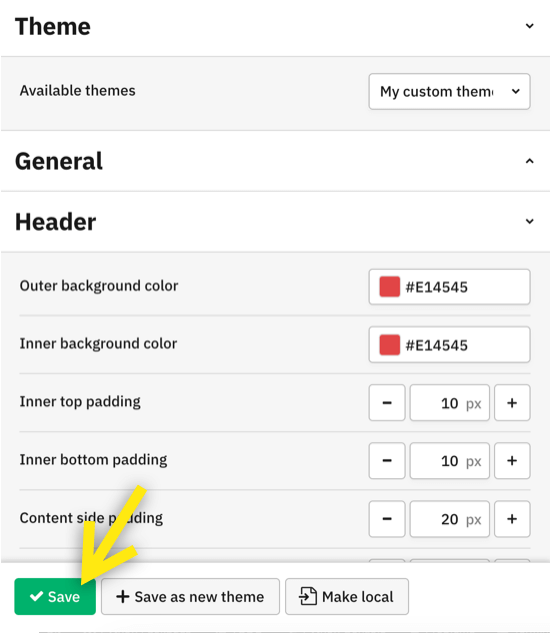
When opening in the editor another template that is using the same theme, a notification of the theme update will be displayed. You can choose to apply the changes to this template or discard them. When selecting discard, the current styles of your template will be detached from the theme and copied to the local styles.
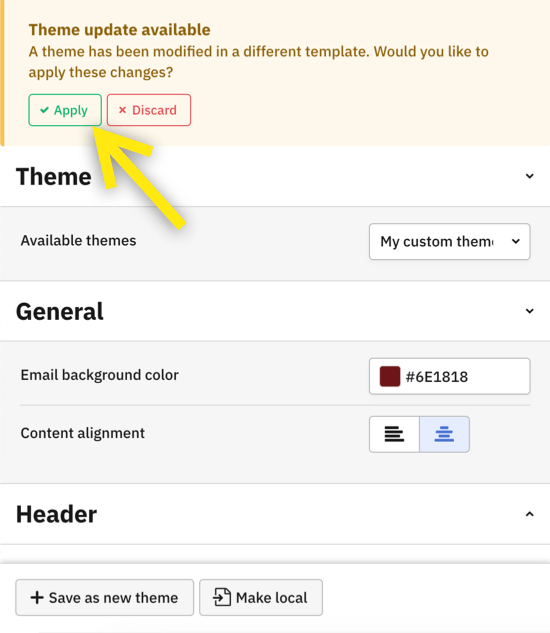
Use an existing theme as a starting point to create a new theme
Two options to achieve this:
1. Click on Make local in the bottom bar to copy the styles of the current theme to your local styles.
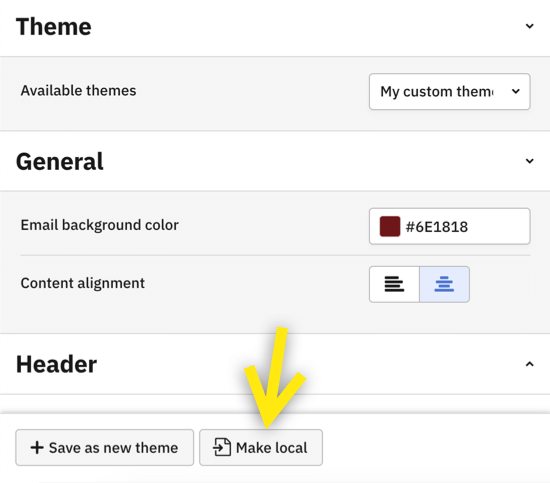
2. Alternatively, click on Save as new theme. This will create a new theme based on the previous theme, which you can then further edit.
