
Documentation
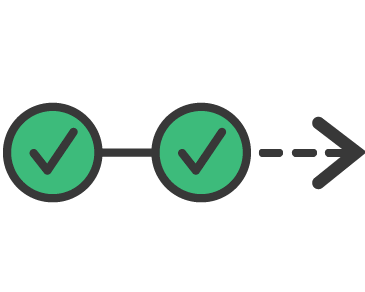
Testing & Publishing
The testing and publishing process in Mailbindr provides a safe way to deploy your email templates or update your existing emails in your live instance.
Environments
The environment feature replicates a standard development workflow. This is ideal for teams who want to preview their emails in a test environment before deploying into production (or live).
There are 3 different environments available:
This is the environment to create and edit your template. Test emails here can only be sent to users in your organization.
Optional: publish your template in a test environment (or stage) to fully test your workflows involving emails before publishing to your live environment. In this environment you can send emails to anyone.
The version that is visible to your users in your live environment.
You can publish a version from Draft to your Testing or Live environment. The Testing environment step is optional and depends on your internal development workflow. The illustration below shows you can move a version either through Testing first and then Live or directly to Live:
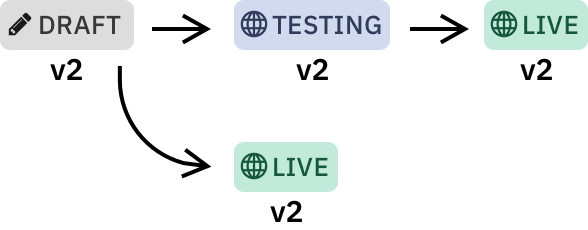
How to publish a template
- Once you're ready to publish your draft, click on the Publish button in the top right-hand corner in the email editor.
- Select your destination environment by clicking on Publish to TESTING or Publish to LIVE
- A publishing summary recaps which version you're moving to which environment. Click on Confirm & Publish.
- Your email template version is now published on the selected environment.
The same workflow applies for moving a version from Testing to Live.
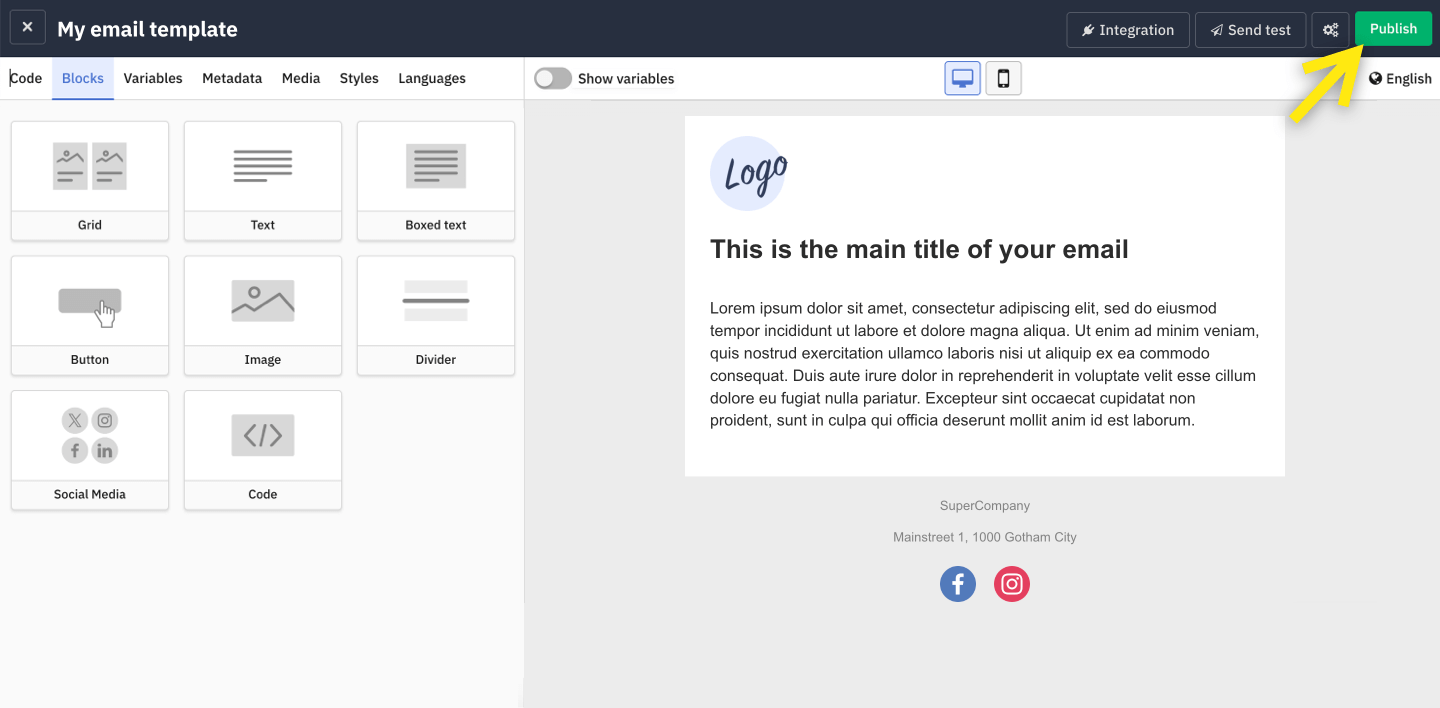
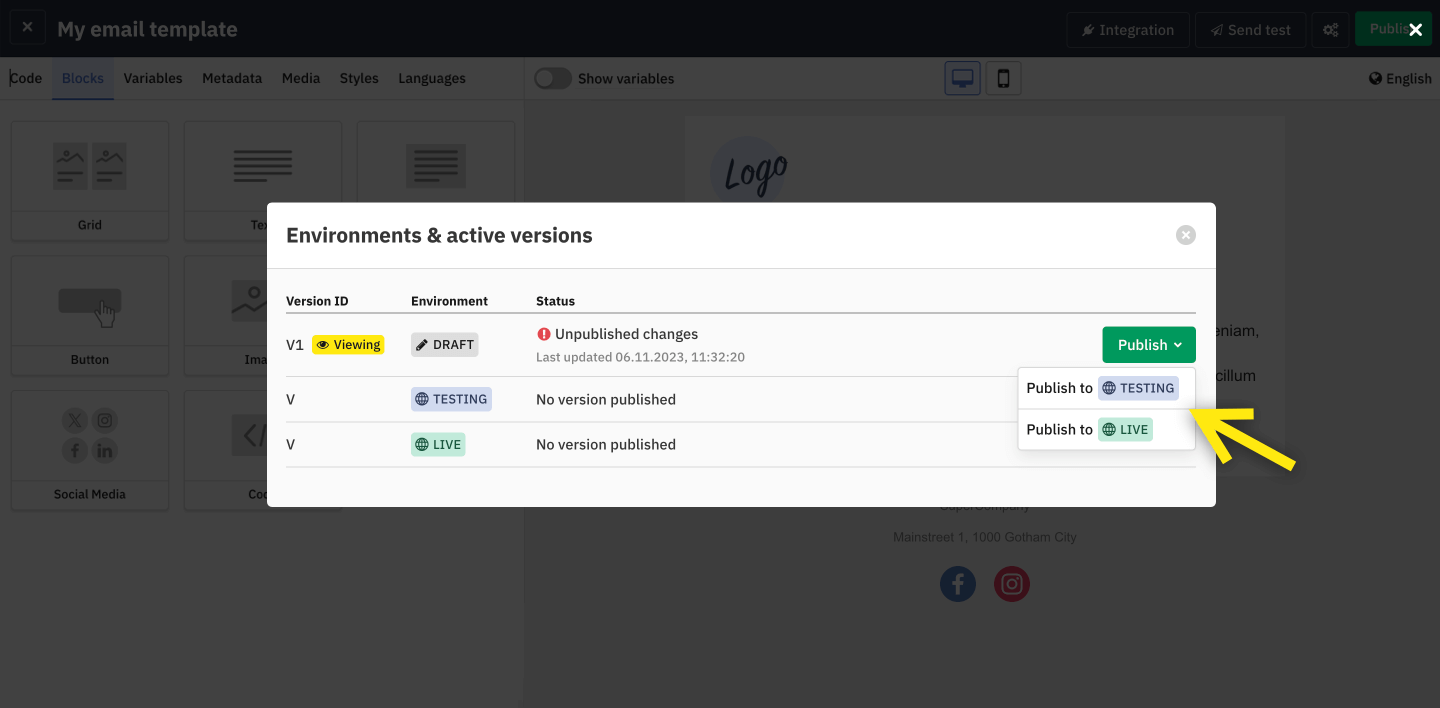
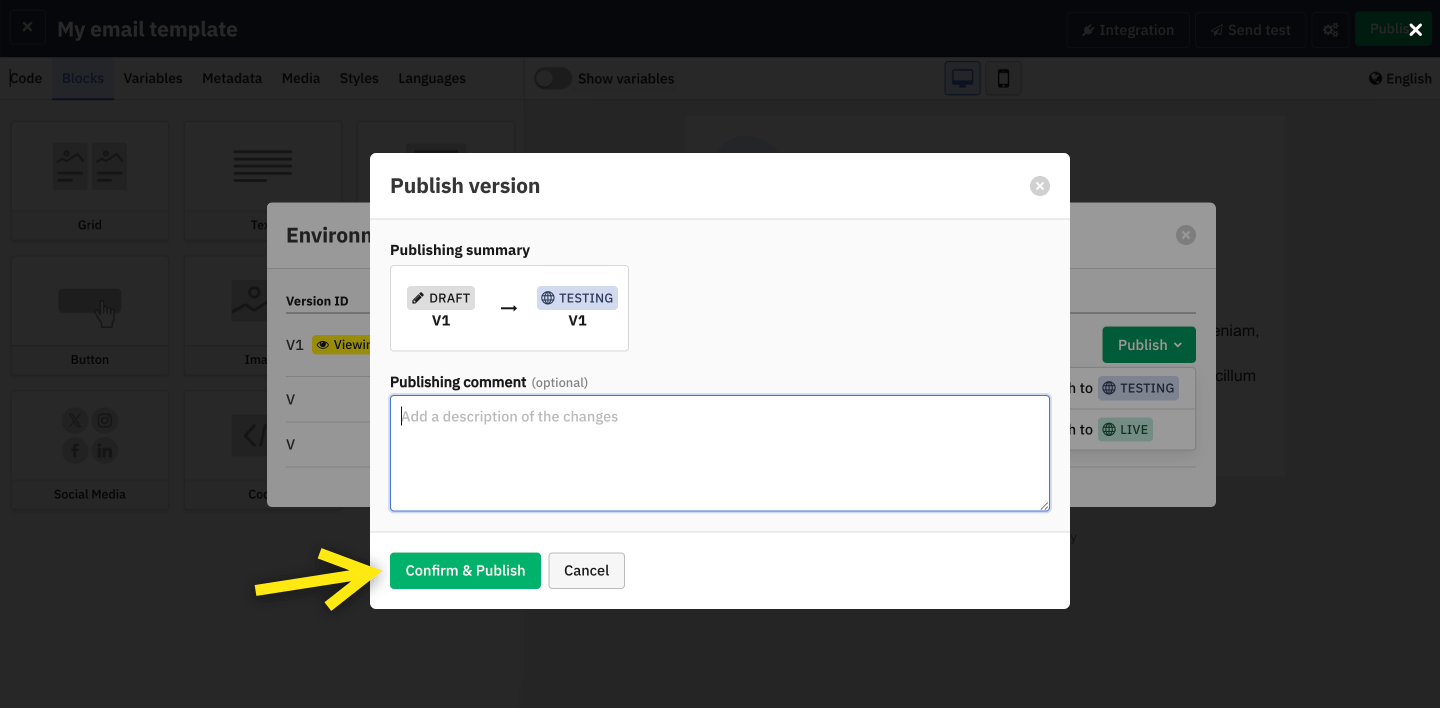
Versioning
Everytime you publish your changes from Draft to the Testing or Live environment the version number increases. The higher the version number, the newer the template is.
Publishing is the equivalent of a "save" action. You start with V1; once you publish your changes of V1, it becomes V2. And so on.
Comparing versions
While you can only edit the version in Draft, you can view the versions published in the Testing and Live environments.
- Go to the Publish window by clicking on Publish button in the top right-hand corner in the email editor.
- Click on the View button to access the version published in Testing or Live.
- You are then in the view-only mode of the editor. It is not possible to edit the version in this mode. Click on the Edit template button to go back to the Draft environment (where you can edit your template).
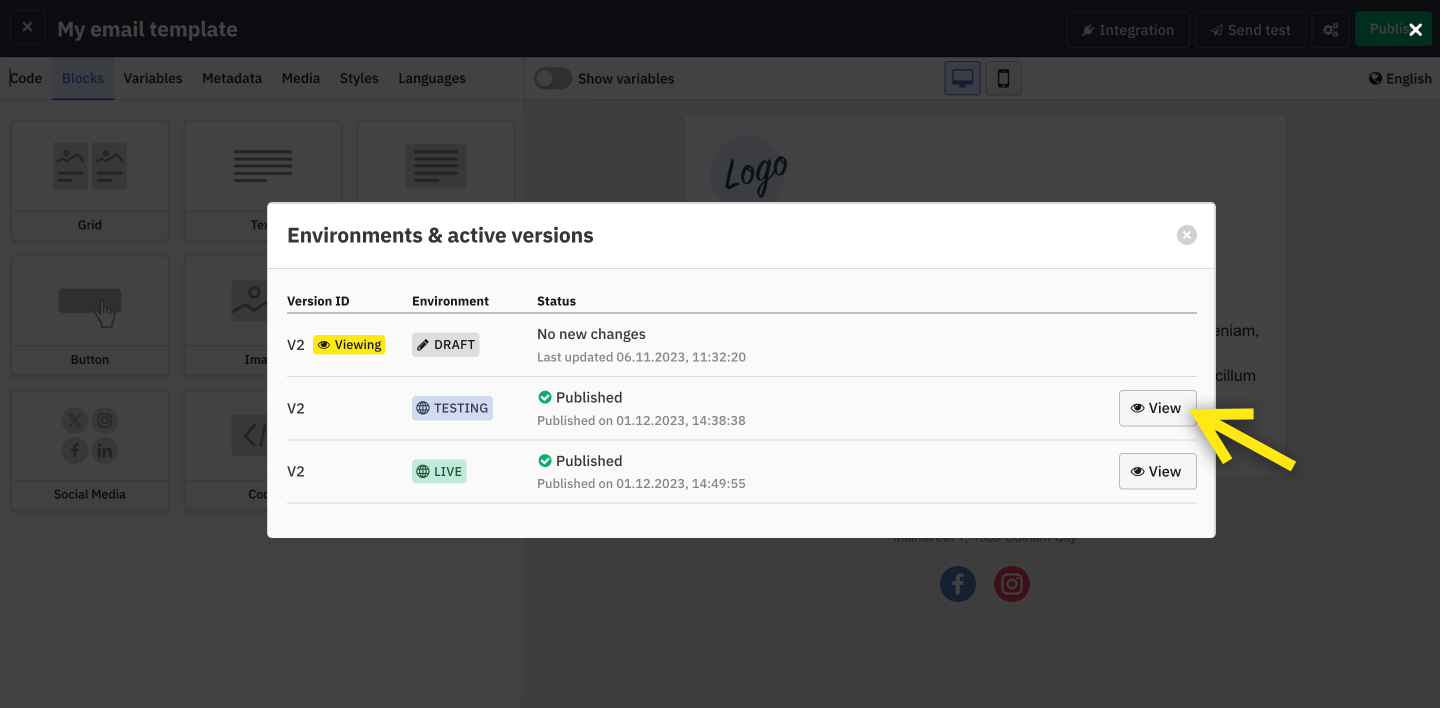
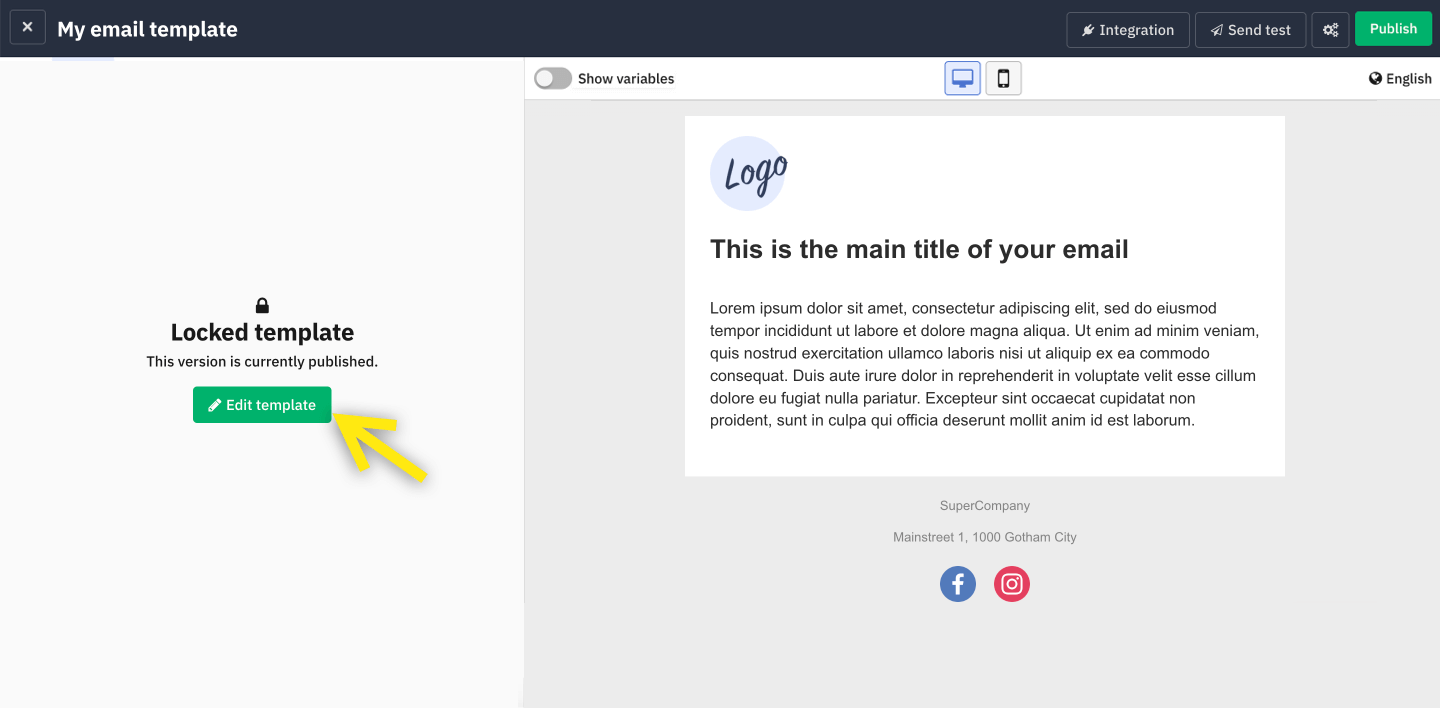
API
If you want to send emails in Testing or Live you have to specify the environment in your API request (more information about API request in the Getting Started page. If you don't provide an environment in your request the Draft version will be used.
Mailbindr prevents the sending of emails from the Draft environment to the public by mistake. Only versions in the Testing and Live environments can be sent to email addresses outside of your organisation.
