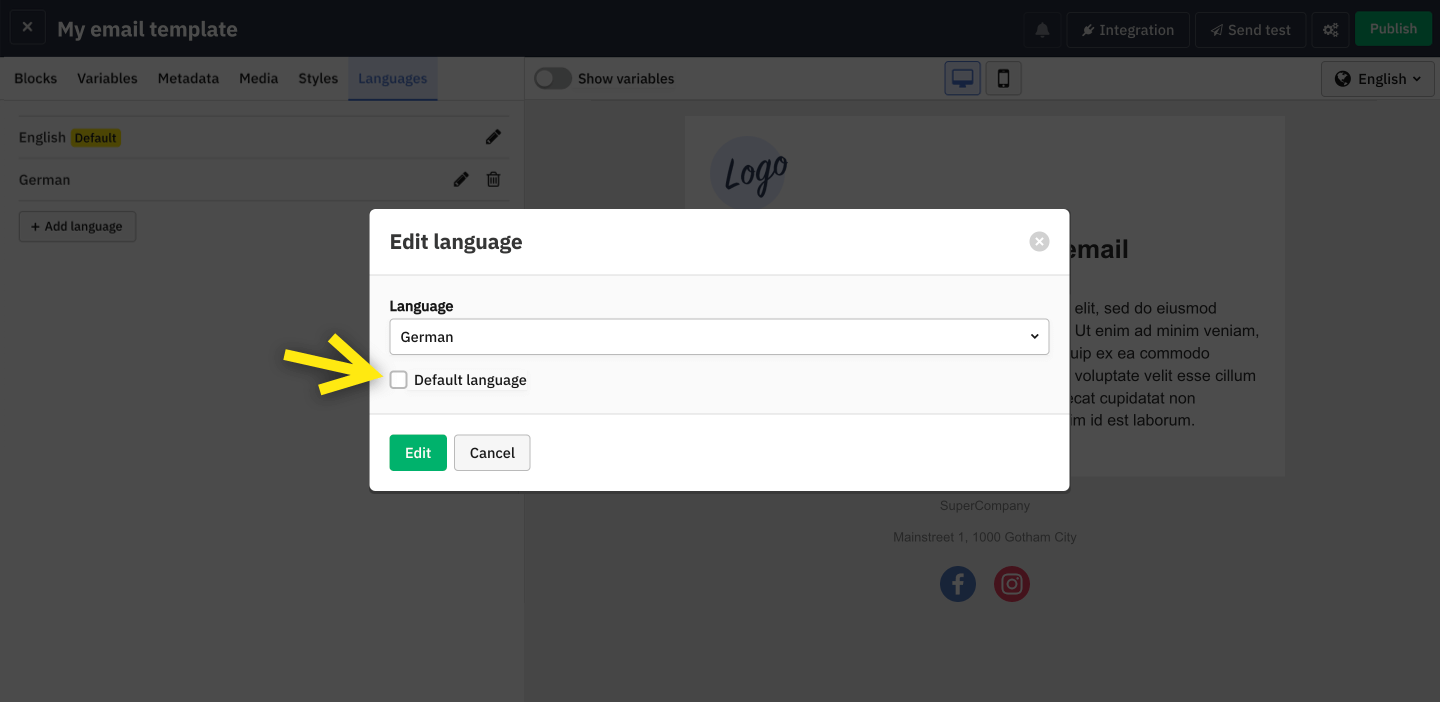When you add a new language, don't forget to adapt your email metadata (for example
the email subject) as necessary.

Documentation
Help
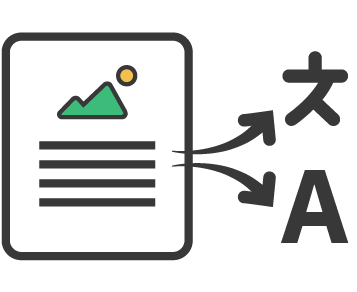
Translations
With MailBindr you can use the same email template to cover multiple languages, instead of having to duplicate a template and then ending up with too many templates to maintain.
How to add languages
In the editor, go to the Languages tab to manage your email template languages.
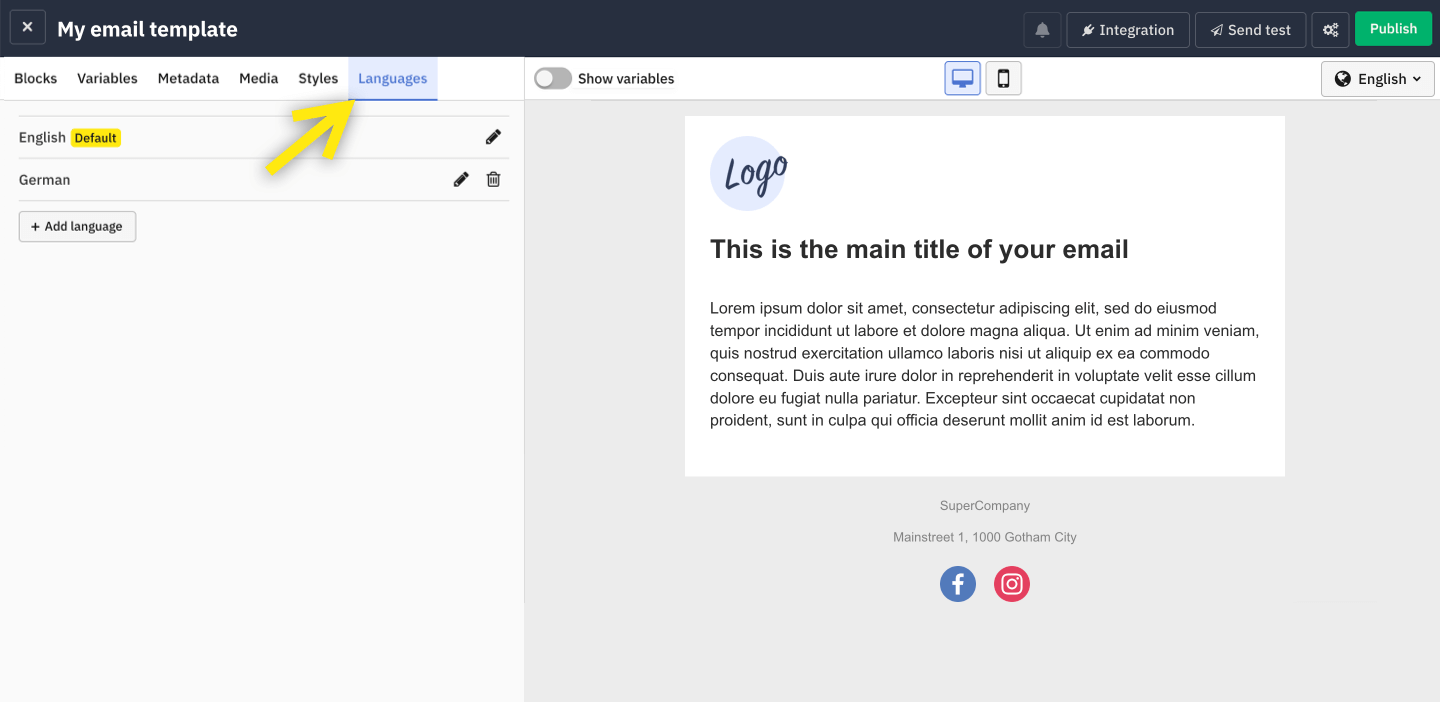
When you add a language, it will create a copy of what you have already created in the initial language (email content and variables) as a starting point. That means initially the text content will appear the same as in the initial language until you add the translations.
Preview your email in different languages
You can switch your email between the languages you defined at any time. In the top right-hand corner of your email preview, select the desired language.
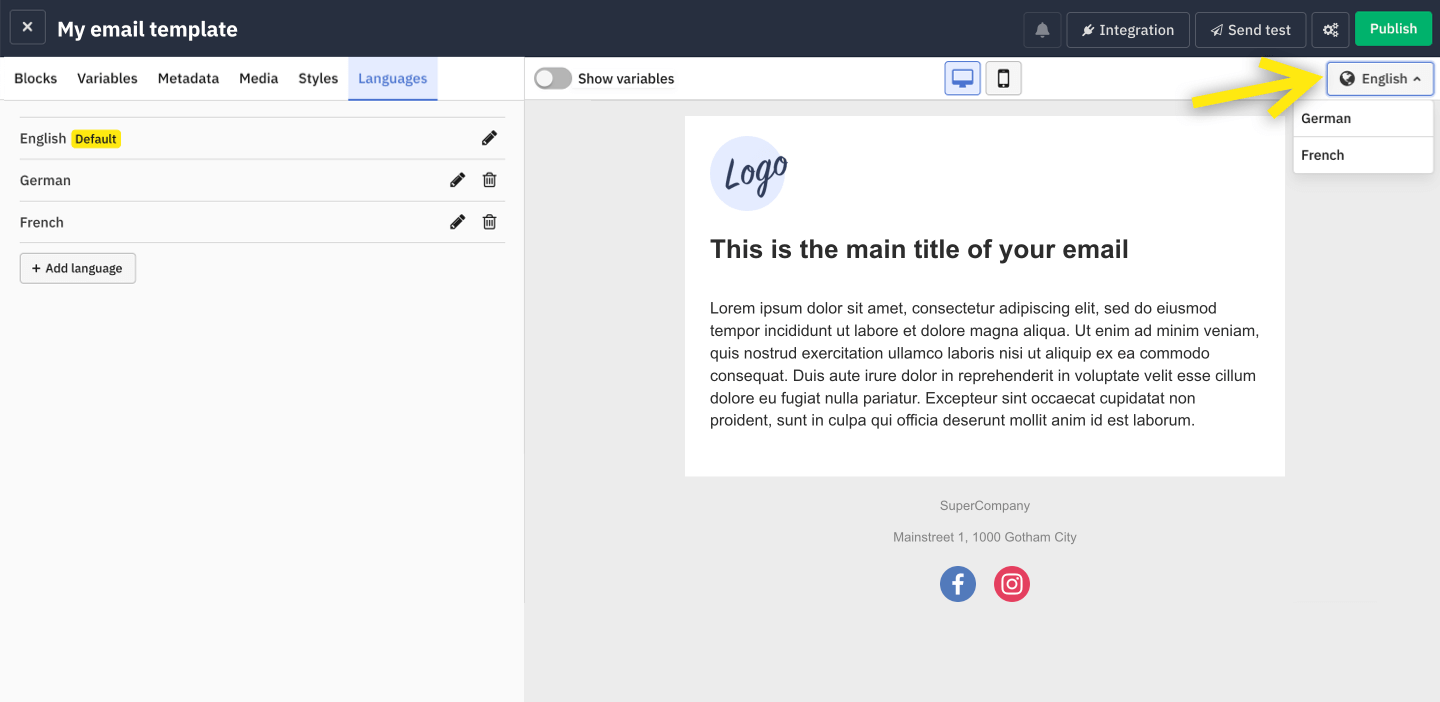
How to add translations
Once you added one or more languages, use the language switch to change languages. When you're viewing your email in the language you want to edit, you can then add your translations in all the blocks that contain text.
Setting a default language
A template always need to have a default language, which cannot be deleted. Additional languages can be removed as necessary.
You can assign the default tag to another language at any time. To do so, go to the edit panel for the language that should be the new default and check the checkbox Default language.